Production Deployment Guide for OpenShift on Amazon Web Services (AWS)¶
Golden Topology¶
Before reading this document, familiarize yourself with the Golden Topology section of this Production Deployment Guide. Unless otherwise stated, all the items in that section apply to the Cluster Infrastructure we will provision on AWS.
Read Red Hat's documentation on Installing a cluster quickly on AWS to deploy a cluster with no modifications.
Deploying a cluster with openshift-install will provide the following topology.
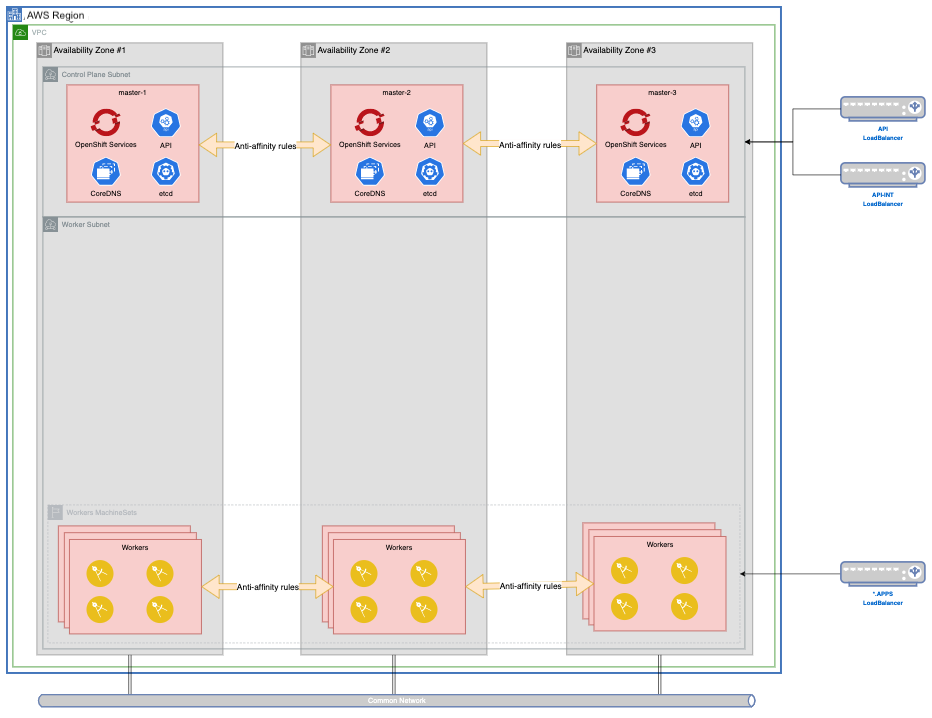
MachineSets¶
The following templates can be used to generate your infrastructure, cloudpak and storage MachineSets
Note
Click on each tab above for sample yamls to create your infrastructure
Infrastructure MachineConfigPool
apiVersion: machineconfiguration.openshift.io/v1
kind: MachineConfigPool
metadata:
name: infra
spec:
machineConfigSelector:
matchExpressions:
- key: machineconfiguration.openshift.io/role
operator: In
values:
- worker
- infra
nodeSelector:
matchLabels:
node-role.kubernetes.io/infra: ""
Infrastructure MachineSet
Create 3 Infrastructure MachineSets, the $ami, $region, $zone and $clusterid variables in the sample below. zone should be a, b, c and so-on, respectively, on each machineset yaml file. The default node type is m5.xlarge (4CPU, 16GB memory), if your infrastructure needs are bigger, you can increase it to a bigger node type, or increase the replica count per Availability Zone.
- To obtain your Cluster ID, you can run the following command.
$ oc get -o jsonpath='{.status.infrastructureName}{"\n"}' infrastructure cluster
- To get your AMI id for your region, you can run the following command (change the OpenShift version accordingly).
curl -s https://raw.githubusercontent.com/openshift/installer/release-4.7/data/data/rhcos.json | jq -r '.amis."us-east-1".hvm'
If you Bring Your Own Network, change lines 56-65.
1 2 3 4 5 6 7 8 9 10 11 12 13 14 15 16 17 18 19 20 21 22 23 24 25 26 27 28 29 30 31 32 33 34 35 36 37 38 39 40 41 42 43 44 45 46 47 48 49 50 51 52 53 54 55 56 57 58 59 60 61 62 63 64 65 66 67 68 69 70 | |
Infrastructure Component Placement
Follow the Golden Topology Guidelines to control placement of infrastructure components.
Storage MachineConfigPool
apiVersion: machineconfiguration.openshift.io/v1
kind: MachineConfigPool
metadata:
name: storage
spec:
machineConfigSelector:
matchExpressions:
- key: machineconfiguration.openshift.io/role
operator: In
values:
- worker
- storage
nodeSelector:
matchLabels:
cluster.ocs.openshift.io/openshift-storage: ""
node-role.kubernetes.io/storage: ""
Storage MachineSet
Create 3 Storage MachineSets, the $ami, $region, $zone and $clusterid variables in the sample below. zone should be a, b, c and so-on, respectively, on each machineset yaml file. The default node type is m5.4xlarge (16CPU, 64GB memory), - To obtain your Cluster ID, you can run the following command.
$ oc get -o jsonpath='{.status.infrastructureName}{"\n"}' infrastructure cluster
curl -s https://raw.githubusercontent.com/openshift/installer/release-4.7/data/data/rhcos.json | jq -r '.amis."us-east-1".hvm'
If you Bring Your Own Network, change lines 56-65.
1 2 3 4 5 6 7 8 9 10 11 12 13 14 15 16 17 18 19 20 21 22 23 24 25 26 27 28 29 30 31 32 33 34 35 36 37 38 39 40 41 42 43 44 45 46 47 48 49 50 51 52 53 54 55 56 57 58 59 60 61 62 63 64 65 66 67 68 69 70 71 | |
CloudPak MachineConfigPool
apiVersion: machineconfiguration.openshift.io/v1
kind: MachineConfigPool
metadata:
name: cp4x
spec:
machineConfigSelector:
matchExpressions:
- key: machineconfiguration.openshift.io/role
operator: In
values:
- worker
- cp4x
nodeSelector:
matchLabels:
node-role.kubernetes.io/cp4x: ""
CloudPak Tuned Configuration
apiVersion: tuned.openshift.io/v1
kind: Tuned
metadata:
name: cp4x-tuned
namespace: openshift-cluster-node-tuning-operator
spec:
profile:
- name: cp4x-tuned
data: |
[main]
summary=Tune Kernel parameters on OpenShift Worker Nodes running CloudPak workloads
[sysctl]
kernel.shmall = 33554432
kernel.shmmax = 68719476736
kernel.shmmni = 16384
kernel.sem = 250 1024000 100 16384
kernel.msgmax = 65536
kernel.msgmnb = 65536
kernel.msgmni = 32768
vm.max_map_count = 262144
recommend:
- match:
- label: node-role.kubernetes.io/cp4x
priority: 10
profile: cp4x-tuned
CloudPak ContainerRuntimeConfig
apiVersion: machineconfiguration.openshift.io/v1
kind: ContainerRuntimeConfig
metadata:
name: cp4x-containerruntimeconfig
spec:
machineConfigPoolSelector:
matchLabels:
limits-crio: cp4x-containerruntimeconfig
containerRuntimeConfig:
pidsLimit: 12288
CloudPak MachineSet
Create 3 Storage MachineSets, the $ami, $region, $zone and $clusterid variables in the sample below. zone should be a, b, c and so-on, respectively, on each machineset yaml file. The default node type is m5.4xlarge (16CPU, 64GB memory), - To obtain your Cluster ID, you can run the following command.
$ oc get -o jsonpath='{.status.infrastructureName}{"\n"}' infrastructure cluster
curl -s https://raw.githubusercontent.com/openshift/installer/release-4.7/data/data/rhcos.json | jq -r '.amis."us-east-1".hvm'
If you Bring Your Own Network, change lines 56-65.
1 2 3 4 5 6 7 8 9 10 11 12 13 14 15 16 17 18 19 20 21 22 23 24 25 26 27 28 29 30 31 32 33 34 35 36 37 38 39 40 41 42 43 44 45 46 47 48 49 50 51 52 53 54 55 56 57 58 59 60 61 62 63 64 65 66 | |
Storage¶
In a default OpenShift deployment on AWS, you will have storage classes called gp2 and gp2-csi which only provides ReadWriteOnce (RWO) access modes.
$ oc get storageclass
NAME PROVISIONER RECLAIMPOLICY VOLUMEBINDINGMODE ALLOWVOLUMEEXPANSION AGE
gp2 (default) kubernetes.io/aws-ebs Delete WaitForFirstConsumer true 12m
gp2-csi ebs.csi.aws.com Delete WaitForFirstConsumer true 12m
Both storage classes will consume Elastic Block Storage (EBS) resources from Amazon account for the installation.
If your CloudPak workloads require a ReadWriteMany (RWX) compatible storage class, the recommended solution is to use OpenShift Container Storage.
Installation Scenarios¶
The recommended method for installing OpenShift into AWS is using an Installer Provisioned Infrastructure Deployment. It is a solid foundation that encompass most of the best practices and recommendations outlined in the Golden Topology. The installation process is fully supported by IBM and Red Hat, and you won't need to manage and maintain additional code assets to deploy your cluster.
Customers requirements may prevent you from using an unmodified OpenShift installation in AWS. Bellow are some of the most common customer requests, as well as ways of handling. All these methods begin with the same process
[prod-ref-001] $ openshift-install create install-config
? SSH Public Key /Users/vbudi/.ssh/id_rsa.pub
? Platform aws
? AWS Access Key ID AAAAAAAAAAAAAAAAAAAAAAAAA
? AWS Secret Access Key [? for help] ****************************************
INFO Writing AWS credentials to "/Users/vbudi/.aws/credentials"
? Region us-east-1
INFO Credentials loaded from the "default" profile in file "/Users/vbudi/.aws/credentials"
? Base Domain gtmaa.ga
? Cluster Name prod-ref-001
? Pull Secret [? for help] **************************************
INFO Install-Config created in: .
Once you've modified your install-config.yaml to fit your needs, create your manifests files.
[prod-ref-001] $ openshift-install create manifests
INFO Credentials loaded from the "default" profile in file "/Users/vbudi/.aws/credentials"
INFO Consuming Install Config from target directory
INFO Manifests created in: manifests and openshift *
Once you've modified your manifests files, you can proceed to create your OpenShift Cluster.
$ openshift-install create cluster
Below is a sample install-config.yaml file for an AWS OpenShift Cluster.
apiVersion: v1
baseDomain: gtmaa.ga
compute:
- architecture: amd64
hyperthreading: Enabled
name: worker
platform: {}
replicas: 3
controlPlane:
architecture: amd64
hyperthreading: Enabled
name: master
platform: {}
replicas: 3
metadata:
creationTimestamp: null
name: prod-ref-001
networking:
clusterNetwork:
- cidr: 10.128.0.0/14
hostPrefix: 23
machineNetwork:
- cidr: 10.0.0.0/16
networkType: OpenShiftSDN
serviceNetwork:
- 172.30.0.0/16
platform:
aws:
region: us-east-1
pullSecret: '{"auths":{...}}'
sshKey: |
ssh-rsa AAAAB3N...
Node Sizing¶
Control Plane Nodes¶
The default control plane node size and count in an unmodified IPI installation is 3 m4.xlarge nodes with a 120GB disk. You can configure the node size by modifying the controlPlane section of your install-config.yaml.
...
controlPlane:
architecture: amd64
hyperthreading: Enabled
name: master
platform:
aws:
rootVolume:
size: 200
type: io1
iops: 4000
type: m5.xlarge
replicas: 3
...
Warning
Only 3 replicas are supported for control plane high availability configuration
For a complete list of available platform.aws.type options, check out supported AWS machine types. The recommended series is the General Purpose Compute m5 series, with a minimum spec of m5.xlarge for production.
Compute Nodes¶
The default worker node size and count in an unmodified IPI installation is 3 m4.large nodes with a 120Gb disk. You can configure the node size by modifying the compute section of your install-config.yaml
...
compute:
architecture: amd64
hyperthreading: Enabled
name: worker
platform:
aws:
rootVolume:
size: 200
type: io1
iops: 4000
type: m5.4xlarge
replicas: 3
...
For a complete list of available platform.aws.type options, check out supported AWS machine types. The recommended series is the General Purpose Compute m5 series, but your workload requirements may dictate another series. For memory intensive computing, choose the R5 series, while for CPU intensive computing, choose the C5 series.
Private Endpoints¶
An unmodified OpenShift installation will provision publicly facing LoadBalancers for api and *.apps (api-int is ALWAYS private). If your customer requires private endpoints, modify your install-config.yaml by appending publish: Internal to it. The api and *.apps LoadBalancers will be created within your VPC CIDR range on the master and worker subnets
...
sshKey: |
ssh-rsa AAAAB3N...
publish: Internal
Warning
When the publish type is Internal the API endpoint will not be available outside of the VPC, you must provide the necessary connectivity for API access to the cluster.
Bring Your Own Network¶
Customers may wish to use their pre-existing VPC infrastructure which OpenShift will use as its networking environment. This can be achieved by setting the platform.aws.subnets field as an array of subnets (typically 3 of them for high availability)
...
platform:
aws:
region: us-east-1
subnets:
- subnet-07819677ffc6ce3ba
- subnet-02eb7c3f205fbb9db
- subnet-08ad401ad884ff160
...
Warning
While deploying into existing VPC and Subnets is a supported scenario, it is the customer's responsibility that there are no policies that prevent OpenShift from deploying, any security groups that block traffic, etc; OpenShift installer will not change or check the existing network restrictions. OpenShift also assumes that all the subnets are in the same VPC and has the correct routing and security groups.
Bring Your Own DNS¶
Customers may not wish to use AWS Route53 hosted zones (public or private), opting instead to use their existing Enterprise DNS servers. This can be achieved by modifying the manifests/cluster-dns-02-config.yml DNS configuration manifest. Remove the spec.privateZone and spec.publicZone sections in the file. When done editing, the file should look like this:
apiVersion: config.openshift.io/v1
kind: DNS
metadata:
creationTimestamp: null
name: cluster
spec:
baseDomain: mycluster.aws.gtmaa.ga
status: {}
Warning
By disabling this feature of the DNS Operator, the cluster will no longer be able to update DNS for you as LoadBalancers are created during installation. As the installation progresses, you will need to pay VERY close attention to the loadbalancers created in your cluster resource group.
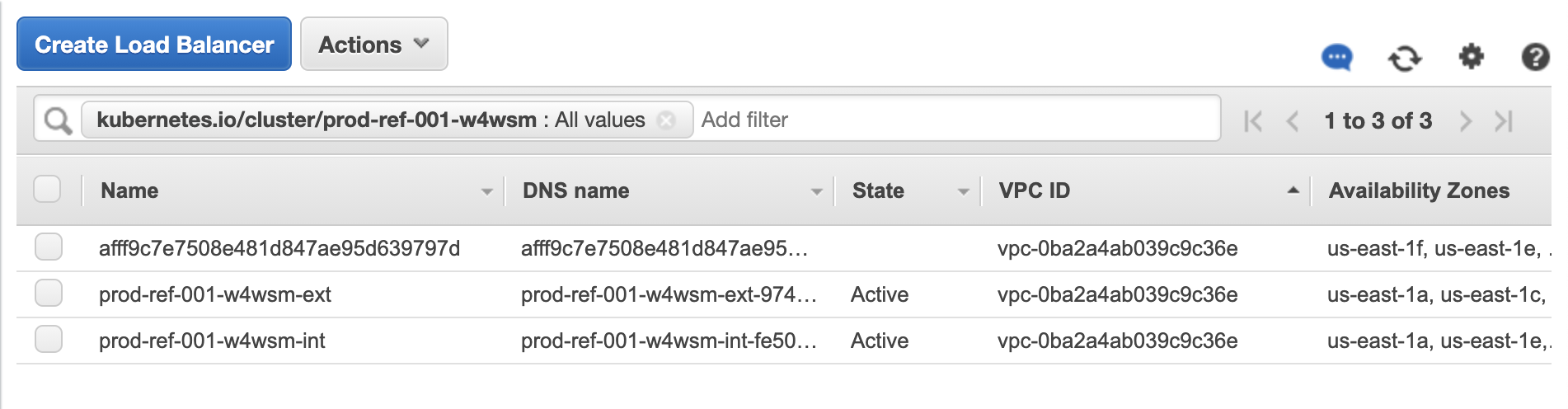 The first loadbalancer that gets created is
The first loadbalancer that gets created is <cluster_id>-int. You need to update your DNS records so that api-int.<cluster_name>.<base_domain> points to this LoadBalancer. This happens very early in the deployment process, and the OpenShift master nodes will not boot up until this record is created.
The next loadbalancer created is <cluster_id>-ext. It hosts the endpoint for api. During the first phase of OpenShift deployment (pre-bootstrapping), the LoadBalancer will consist of a single IP address, public or private.
During the second phase of OpenShift deployment (post-bootstrapping) another load balancer will be created by the OpenShift Ingress Operator, and it will have a long random character name.

In the example above, you would point the DNS record api.<cluster_name>.<base_domain> to the <cluster-id>-int and <cluster-id>-ext; and point *.apps.<cluster_name>.<base_domain> to the random character load balancer address.
In the extreme case that your customer does not allow wildcard DNS entries on their Enterprise DNS servers, the following DNS records MUST be created, pointing to the apps Loadbalancer, instead of *.apps.<cluster_name>.<base_domain>. The cluster will not finish deployment until these records are created.
oauth-openshift.apps.<cluster_name>.<base_domain>
console-openshift-console.apps.<cluster_name>.<base_domain>
downloads-openshift-console.apps.<cluster_name>.<base_domain>
canary-openshift-ingress-canary.apps.<cluster_name>.<base_domain>
alertmanager-main-openshift-monitoring.apps.<cluster_name>.<base_domain>
grafana-openshift-monitoring.apps.<cluster_name>.<base_domain>
prometheus-k8s-openshift-monitoring.apps.<cluster_name>.<base_domain>
thanos-querier-openshift-monitoring.apps.<cluster_name>.<base_domain>
Bring Your Own Credentials¶
Customers may not wish to use RedHat prescribed IAM users when deploying OpenShift cluster. Instead of using the automatically created credentials for the cluster to access AWS infrastructure, credentials can be pre-created. The mechanism for OpenShift clusters installer to inject credentials is using the Credential Requests objects.
Note
The credential requests files contains the credentials that used by OpenShift and stored as secrets in their respective namespaces. For more information, refer to https://docs.openshift.com/container-platform/4.10/installing/installing_aws/manually-creating-iam.html. Each of the files in the credential request YAML file above contains the specification for the IAM roles and the secret name to be created.
The following are some secrets that should be created and their namespaces: | Secret name | Namespace | | :------------- | :---------- | | aws-cloud-credentials | openshift-machine-api | | cloud-credential-operator-iam-ro-creds | openshift-cloud-credential-operator | | installer-cloud-credentials | openshift-image-registry | | cloud-credentials | openshift-ingress-operator | | cloud-credentials | openshift-cloud-network-config-controller | | ebs-cloud-credentials | openshift-cluster-csi-drivers |
To build OpenShift cluster using manual credentials, you must do the following:
-
Create the install-config.yaml using the command
openshift-install create install-config. -
In the
install-config.yamlyou must must setcredentialMode: Manualthis will bypass the installer from checking the current credentials overall access and not attempting to create any credentials for the OpenShift cluster.apiVersion: v1 baseDomain: cluster1.example.com credentialsMode: Manual platform: aws: region: us-east-1 . . . -
Create the manifests using the command
openshift-install create manifests. -
Extract the infrastructure ID of the cluster from manifests/cluster-infrastructure-02-config.yml
INFRA_ID=$(cat manifests/cluster-infrastructure-02-config.yml | grep infrastructureName | cut -d":" -f2) -
Collect the credential requests for the correct OpenShift version (based on your
openshift-installexecutable):$ REL_IMAGE=$(openshift-install version | grep image | cut -d" " -f 3) $ oc adm release extract ${REL_IMAGE} --credentials-requests --cloud=aws $ ls *.yaml 0000_30_machine-api-operator_00_credentials-request.yaml 0000_50_cloud-credential-operator_05-iam-ro-credentialsrequest.yaml 0000_50_cluster-image-registry-operator_01-registry-credentials-request.yaml 0000_50_cluster-ingress-operator_00-ingress-credentials-request.yaml 0000_50_cluster-storage-operator_03_credentials_request_aws.yaml -
Create the credential JSON files from the credential request files, as an example from the 0000_50_cluster-ingress-operator_00-ingress-credentials-request.yaml, the content is as follows (4.9):
apiVersion: cloudcredential.openshift.io/v1 kind: CredentialsRequest metadata: annotations: include.release.openshift.io/ibm-cloud-managed: "true" include.release.openshift.io/self-managed-high-availability: "true" include.release.openshift.io/single-node-developer: "true" labels: controller-tools.k8s.io: "1.0" name: openshift-ingress namespace: openshift-cloud-credential-operator spec: providerSpec: apiVersion: cloudcredential.openshift.io/v1 kind: AWSProviderSpec statementEntries: - action: - elasticloadbalancing:DescribeLoadBalancers - route53:ListHostedZones - route53:ChangeResourceRecordSets - tag:GetResources effect: Allow resource: '*' secretRef: name: cloud-credentials namespace: openshift-ingress-operator serviceAccountNames: - ingress-operatorCreate a JSON file such as
ingress-operator.json- note that thespec.providerSpec.statementEntries.[].actionabove is transferred to theStatement.[].Actionbelow.{ "Version": "2012-10-17", "Statement": [ { "Action": [ "elasticloadbalancing:DescribeLoadBalancers", "route53:ListHostedZones", "route53:ChangeResourceRecordSets", "tag:GetResources" ], "Effect": "Allow", "Resource": "*" } ] }And create the policy and the user, for example using the
awscli.aws iam create-policy --policy-name ${INFRA_ID}-ingress-controller --policy-document file://ingress-controller.json aws iam create-user --user-name ${INFRA_ID}-ingress-controller aws iam attach-user-policy --user-name ${INFRA_ID}-ingress-controller --policy-arn <policy-arn-id> aws iam create-access-key --user-name ${INFRA_ID}-ingress-controllerStore the appropriate AWS access key id and AWS secret access key for use in the next step.
-
Set the secret definition YAMLs for each credentials in the manifests directory, (the list will depend on the OpenShift version that you install). The secret YAML definition files should be in the form of (note that you should not encode the content in
stringDatafields):```yaml apiVersion: v1 kind: Secret metadata: name: aws-cloud-credentials namespace: openshift-machine-api stringData: aws_access_key_id: <AccessKeyID> aws_secret_access_key: <SecretAccessKey> ``` -
Create the cluster, using the command
openshift-install create cluster.
User Provided Infrastructure¶
If your customer has any requirements that can't be met by the above solutions, we've provided an implementation in terraform. This implementation is meant to be modified to meet your customer needs, and requires working knowledge of terraform. Deploying this implementation with no modifications is the equivalent of running openshift-install create cluster, and should be avoided.