IBM API Connect Multi-Cluster - Configure the clusters - Configure GitOps repos¶
Overview¶
In the previous chapter of this guide, we installed the Red Hat GitOps Operator, which relies on ArgoCD behind the scenes, as the fundamental component for deploying and managing any component on our clusters. We also went through creating a GitHub organization where the different GitOps repositories that will drive the GitOps processes for our clusters will be forked into. These GitOps repositories that will store the definitions and configurations of all the components we want to have in our clusters, that ArgoCD will use as the source of truth to what needs to be in our clusters or not, are:
- The multi-tenancy-gitops repository
- The multi-tenancy-gitops-infra repository
- The multi-tenancy-gitops-services repository
- The multi-tenancy-gitops-apps repository
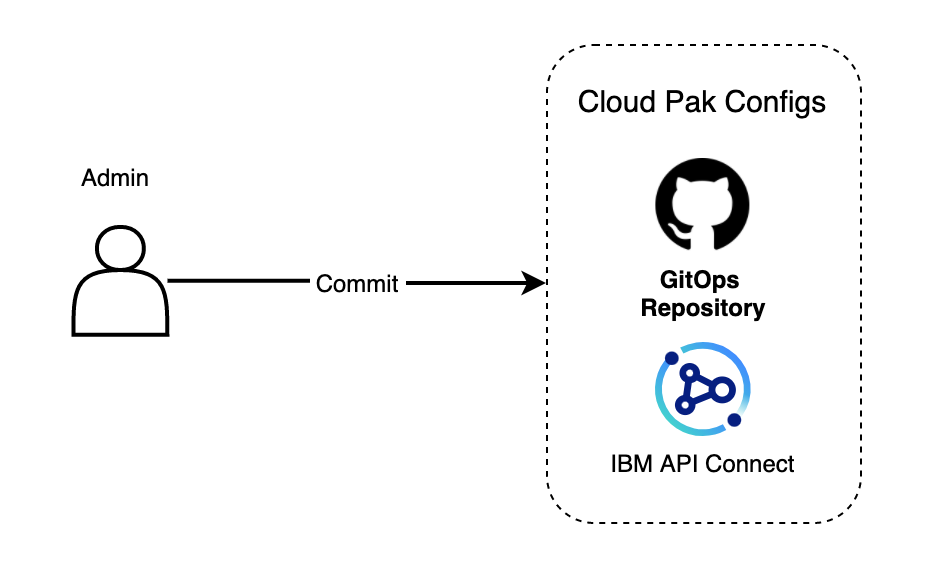
By now, you should have a copy/fork of each of these repositories in the GitHub organization you must have created in the previous section too as well as a clone of those GitOps repositories on your local workstation. In fact, in the previous section we already used the local clone of the multi-tenancy-gitops repository to install ArgoCD in each of your Red Hat OpenShift clusters where we are going to install IBM API Connect components.
Goal
In this section, we are going to see how to create the appropriate structure in the multi-tenancy-gitops and multi-tenancy-gitops-apps repositories that will allow us to install the right specific components of IBM API Connect to successfully deploy IBM API Connect in a multi-cluster landscape.
Pre-requisites¶
For a better understanding of the following sections, we strongly recommend to review and understand the Getting started with GitOps section for the IBM API Connect single cluster scenario tutorial where a more in-depth explanation of the multi-tenancy-gitops GitOps repo structure can be found.
Customizing the GitOps repositories¶
The cloned GitOps repositories (specifically, multi-tenancy-gitops and multi-tenancy-gitops-apps repositories) need to be customized for a correct deployment of IBM API Connect in a multi-cluster landscape. We will see in the following sections how to do the appropriate customizations to the aforementioned GitOps repositories.
Update multi-tenancy-gitops repository¶
The multi-tenancy-gitops repository contains different profiles for different potential infrastructure landscapes. If you execute tree multi-tenancy-gitops/0-bootstrap -L 2,
multi-tenancy-gitops/0-bootstrap
├── bootstrap.yaml
├── others
│ ├── 1-shared-cluster
│ ├── 2-isolated-cluster
│ └── 3-multi-cluster
└── single-cluster
├── 1-infra
├── 2-services
├── 3-apps
├── bootstrap.yaml
└── kustomization.yaml
you should see the single-cluster and others folder whose aim is to represent those different potential infrastructure landscapes. The single-cluster profile represents the layered GitOps structure (1-infra, 2-services, 3-apps) for a single cluster. On the other hand, others folder contains other more complex profiles for multi-cluster infrastructure landscapes. If you execute tree multi-tenancy-gitops/0-bootstrap/others -L 3
multi-tenancy-gitops/0-bootstrap/others
├── 1-shared-cluster
│ ├── bootstrap-cluster-1-cicd-dev-stage-prod.yaml
│ ├── bootstrap-cluster-n-prod.yaml
│ ├── cluster-1-cicd-dev-stage-prod
│ │ ├── 1-infra
│ │ ├── 2-services
│ │ ├── 3-apps
│ │ └── kustomization.yaml
│ └── cluster-n-prod
│ ├── 1-infra
│ ├── 2-services
│ ├── 3-apps
│ └── kustomization.yaml
├── 2-isolated-cluster
│ ├── bootstrap-cluster-1-cicd-dev-stage.yaml
│ ├── bootstrap-cluster-n-prod.yaml
│ ├── cluster-1-cicd-dev-stage
│ │ ├── 1-infra
│ │ ├── 2-services
│ │ ├── 3-apps
│ │ └── kustomization.yaml
│ └── cluster-n-prod
│ ├── 1-infra
│ ├── 2-services
│ ├── 3-apps
│ └── kustomization.yaml
└── 3-multi-cluster
├── bootstrap-cluster-1-cicd.yaml
├── bootstrap-cluster-1-dev.yaml
├── bootstrap-cluster-1-stage.yaml
├── bootstrap-cluster-n-prod.yaml
├── cluster-1-cicd
│ ├── 1-infra
│ ├── 2-services
│ ├── 3-apps
│ └── kustomization.yaml
├── cluster-2-dev
│ ├── 1-infra
│ ├── 2-services
│ ├── 3-apps
│ └── kustomization.yaml
├── cluster-3-stage
│ ├── 1-infra
│ ├── 2-services
│ ├── 3-apps
│ └── kustomization.yaml
└── cluster-n-prod
├── 1-infra
├── 2-services
├── 3-apps
└── kustomization.yaml
you will see that each of those more complex multi-cluster infrastructure landscape profiles are the same as the single-cluster profile as far as the layered GitOps structure that represents a clusters but with the difference that in these multi-cluster profiles we will be driving the GitOps processes for several clusters.
Tip
Once again, we strongly recommend to review and understand the Getting started with GitOps section for the IBM API Connect single cluster scenario tutorial, where a more in-depth explanation of the multi-tenancy-gitops GitOps approach and repo structure can be found.
It is clear then that the profile for our IBM API Connect multi-cluster use case will need to live under others. However, since this is a very specific use case for an IBM capability such as IBM API Connect, we have not included such profile on the GitOps repo by default out of the box.
Instead, we have placed the structure for what will be your IBM API Connect Management and Portal cluster and IBM API Connect Gateway and Analytics cluster profiles under docs/scenarios/apic-multi-cluster. If you execute tree multi-tenancy-gitops/doc/scenarios/apic-multi-cluster -L 2,
multi-tenancy-gitops/doc/scenarios/apic-multi-cluster
├── bootstrap-gateway-analytics-cluster.yaml
├── bootstrap-management-portal-cluster.yaml
├── gateway-analytics-cluster
│ ├── 1-infra
│ ├── 2-services
│ ├── 3-apps
│ └── kustomization.yaml
├── management-portal-cluster
│ ├── 1-infra
│ ├── 2-services
│ ├── 3-apps
│ └── kustomization.yaml
└── scripts
├── create-apic-multi-cluster-profile.sh
└── create-gateway-analytics-cluster.sh
you should see, as in with any of the other profiles, that your IBM API Connect Management and Portal cluster and IBM API Connect Gateway and Analytics cluster profiles look exactly the same as far as the layered GitOps structure is concerned.
The content under multi-tenancy-gitops/doc/scenarios/apic-multi-cluster should be treated as the templates which you will build your apic-multi-cluster profile under multi-tenancy-gitops/0-bootstrap/others from. For doing that, we provide two scripts under the scripts folder you can see above. The create-apic-multi-cluster-profile.sh script will be responsible for creating that apic-multi-cluster profile under multi-tenancy-gitops/0-bootstrap/others. The create-gateway-analytics-cluster.sh script will be responsible for creating extra IBM API Connect Gateway and Analytics clusters under the apic-multi-cluster profile you have just created with the other script. This will allow you to create those IBM API Connect multi-cluster implementations where you have multiple clusters hosting applications that you would want to front with the IBM API Connect Gateway and Analytics components for securely exposing their APIs to outside world as well as using IBM API Connect capabilities for publishing and socializing such APIs as it is explained in the Overview section.
Let's have a look at what you need to do in this multi-tenancy-gitops GitOps repository to create the apic-multi-cluster profile that will drive your GitOps process to implement the IBM API Connect multi-cluster use case introduced in the Overview section which will be made up of one IBM API Connect Management and Portal cluster and two IBM API Connect Gateway and Analytics clusters. The instructions below will simulate, with the names used for the IBM API Connect Gateway and Analytics clusters, that one of those clusters will be in IBM Cloud and the other in AWS. However, all the clusters used in this set of instructions are hosted in IBM Cloud and have been requested through IBM Technology Zone as explained in the Create clusters section.
-
Go to
multi-tenancy-gitops/doc/scenarios/apic-multi-cluster/scriptscd $GIT_ROOT cd multi-tenancy-gitops/doc/scenarios/apic-multi-cluster/scripts -
Execute the
create-apic-multi-cluster-profile.shscript:NAME=IBM ./create-apic-multi-cluster-profile.sh -
You should see the following output:
Creating an IBM API Connect multi-cluster profile under 0-bootstrap/others The IBM Gateway and Analytics cluster will be called IBM Done You can find the new apic-multi-cluster profile under 0-bootsrap/others/apic-multi-cluster -
Execute the
create-gateway-analytics-cluster.shscript to create the IBM API Connect Gateway and Analytics cluster that will be hosted in AWS under yourapic-multi-clusterprofile created in the previous step:NAME=AWS ./create-gateway-analytics-cluster.sh -
You should see the following output:
Creating a new IBM Gateway and Analytics cluster called AWS Your new cluster can be found in the AWS-gateway-analytics-cluster folder The bootstrap ArgoCD application for you new cluster is bootstrap-AWS-gateway-analytics-cluster.yaml -
Change directory and go back to
multi-tenancy-gitops:cd $GIT_ROOT cd multi-tenancy-gitops -
Execute
tree 0-bootstrap/others/apic-multi-cluster -L 2, you should see the following output:0-bootstrap/others/apic-multi-cluster ├── AWS-gateway-analytics-cluster │ ├── 1-infra │ ├── 2-services │ ├── 3-apps │ └── kustomization.yaml ├── IBM-gateway-analytics-cluster │ ├── 1-infra │ ├── 2-services │ ├── 3-apps │ └── kustomization.yaml ├── bootstrap-AWS-gateway-analytics-cluster.yaml ├── bootstrap-IBM-gateway-analytics-cluster.yaml ├── bootstrap-management-portal-cluster.yaml └── management-portal-cluster ├── 1-infra ├── 2-services ├── 3-apps └── kustomization.yamlwhich should correspond to your desired IBM API Connect multi-cluster GitOps profile which we will use to drive the implementation of the IBM API Connect multi-cluster use case.
Last step would be to configure all of the ArgoCD applications and ArgoCD projects that will drive the GitOps processes to point to the appropriate GitHub organization and repositories where you are delivering these changes to. That is the GitHub organization and repositories your created and forked respectively in the Configure Clusters - GitOps section. As you will see in the following section of this tutorial, you will be kicking off those GitOps processes that will get your RedHat OpenShift clusters with the components and configuration that you want and that you specified through these GitOps repositories just now through the bootstrap files above.
If you inspect the content of one of those bootstrap files above:
cat 0-bootstrap/others/apic-multi-cluster/bootstrap-management-portal-cluster.yaml
you should see the following:
apiVersion: argoproj.io/v1alpha1
kind: Application
metadata:
name: bootstrap-management-portal
namespace: openshift-gitops
spec:
destination:
namespace: openshift-gitops
server: https://kubernetes.default.svc
project: default
source:
path: 0-bootstrap/others/apic-multi-cluster/management-portal-cluster
repoURL: ${GIT_BASEURL}/${GIT_ORG}/${GIT_GITOPS}
targetRevision: ${GIT_GITOPS_BRANCH}
syncPolicy:
automated:
prune: true
selfHeal: true
where you can see highlighted that the source for this ArgoCD Application resides in a GitHub repository at repoURL, on the branch targetRevision and on the path path and that the repoURL and targetRevision are parametrized. The reason for this is to allow the multi-tenancy-gitops repo to be a template you can fork and work with without stepping into anyone else's work.
As a result, we will need to configure all of these ArgoCD yaml files to point to your GitHub organization and repositories you are working with for the IBM API Connect multi-cluster use case. For this, we have provided a util script that is under multi-tenancy-gitops/scripts.
-
Execute the
set-git-source.shscript:GIT_ORG=<your_git_org> ./scripts/set-git-source.shwhere
<your_git_org>is your GitHub organization you created in the Configure Clusters - GitOps section and forked the GitOps repositories you are using to drive the GitOps processes for the IBM API Connect multi-cluster use case into.Info
The
set-git-source.shallows for fine-grained customization of each of the GitOps repositories and their respective branches for greater flexibility. However, we assume you are working off themasterbranch and your GitOps repositories are called as the original GitOps repositories your forked from.Warning
This script might take a minute or so to execute.
-
You should see the following output:
(*) where we have usedSetting kustomization patches to https://github.com/apic-multi-cluster/multi-tenancy-gitops.git on branch master Setting kustomization patches to https://github.com/apic-multi-cluster/multi-tenancy-gitops-infra.git on branch master Setting kustomization patches to https://github.com/apic-multi-cluster/multi-tenancy-gitops-services.git on branch master Setting kustomization patches to https://github.com/apic-multi-cluster/multi-tenancy-gitops-apps.git on branch master done replacing variables in kustomization.yaml files git commit and push changes nowapic-multi-clusteras our GitHub organization.
If you inspect the bootstrap file again, you should see it will now point to the GitHub organization and repository you are storing your GitOps configuration into.
apiVersion: argoproj.io/v1alpha1
kind: Application
metadata:
name: bootstrap-management-portal
namespace: openshift-gitops
spec:
destination:
namespace: openshift-gitops
server: https://kubernetes.default.svc
project: default
source:
path: 0-bootstrap/others/apic-multi-cluster/management-portal-cluster
repoURL: https://github.com/apic-multi-cluster/multi-tenancy-gitops.git
targetRevision: master
syncPolicy:
automated:
prune: true
selfHeal: true
Finally, you can commit and deliver the changes to your multi-tenancy-gitops repository:
git add .
git commit -s -m "Created APIC multi-cluster profile"
git push origin $GIT_BRANCH
What is getting installed?¶
You have seen in the previous section how to create the apic-multi-cluster profile that will represent your IBM API Connect multi-cluster scenario as well as how to configure all the ArgoCD applications and projects that the OpenShift GitOps operator installed on your Red Hat OpenShift clusters will use to drive the GitOps process on them. However, you have not looked at what is actually being installed/deployed on each of these Red Hat OpenShift clusters by your GitOps repositories. To do that, you need to look at the kustomization.yaml files in each of the layers (1-infra, 2-services, 3-apps) for each of the Red Hat OpenShift clusters you have represented within your apic-multi-cluster profile. These kustomization.yaml files are nothing but an index of the resources, that in turn are represented as ArgoCD Applications, that you want to get created, and as a result installed/deployed, which are those that are not commented out.
You can use cat or any visual text editor to inspect any of those kustomization.yaml files that you should be able to locate under your apic-multi-cluster profile. For example, if you have a quick look at the 0-bootstrap/others/apic-multi-cluster/management-portal-cluster/2-services/kustomization.yaml:
cat 0-bootstrap/others/apic-multi-cluster/management-portal-cluster/2-services/kustomization.yaml | grep '^- argo'
You should see a similar output as:
- argocd/operators/ibm-apic-operator.yaml
- argocd/instances/ibm-apic-management-portal-instance.yaml
- argocd/operators/ibm-datapower-operator.yaml
- argocd/operators/ibm-foundations.yaml
- argocd/operators/ibm-catalogs.yaml
- argocd/operators/openshift-pipelines.yaml
where you can figure out what will get installed/deployed on your IBM API Connect Management and Portal cluster:
argocd/operators/ibm-catalogs.yaml- will install the IBM Operator Catalogs so that you can install the different IBM Operators we need for your use case.argocd/operators/ibm-foundations.yamlandargocd/operators/ibm-datapower-operator.yaml- will install the IBM Foundations and IBM DataPower operators that are a dependency for the IBM API Connect operator.argocd/operators/ibm-apic-operator.yaml- will install the IBM API Connect operator.argocd/instances/ibm-apic-management-portal-instance.yaml- will install an instance of the IBM API Connect Management and Portal components.argocd/operators/openshift-pipelines.yaml- will install the Red Hat OpenShift Pipelines operator that will allow you to execute Red Hat OpenShift Pipelines in the following sections to configure your IBM API Connect instance as well as to publish your IBM API Connect products and APIs.
Update multi-tenancy-gitops-apps repository¶
The multi-tenancy-gitops-apps repository contains the actual IBM API Connect artifacts that will get installed on your Red Hat OpenShift clusters. For example, if you have a closer look at the 0-bootstrap/others/apic-multi-cluster/management-portal-cluster/2-services/argocd/instances/ibm-apic-management-portal-instance.yaml from your multi-tenancy-gitops repo you will see the following:
1 2 3 4 5 6 7 8 9 10 11 12 13 14 15 16 17 18 19 20 21 22 | |
- The
ibm-apic-management-portal-instance.yamlfile is nothing but an ArgoCD Application that will point to another place for the resources to be deployed/installed as a result. - In line number 11, this ArgoCD Application is labelled with
gitops.tier.layer: applicationsso that, as you can read in line number 17, it will take the appropriate value forrepoURLandtargetRevision. - In line number 17, this ArgoCD Application will get its
repoURLandtargetRevisionattributes of thesourceproperty patched so that these point to the appropriate repository, where the source for the resources to be created is. - In line number 18, you can see the
pathwhere the aforementioned resources are within therepoURLrepository.
To see what that repoURL is you need to inspect, once again, the 0-bootstrap/others/apic-multi-cluster/management-portal-cluster/2-services/kustomization.yaml file. In here you should find the Kustomize patches at the very end:
patches:
- target:
group: argoproj.io
kind: Application
labelSelector: "gitops.tier.layer=services"
patch: |-
- op: add
path: /spec/source/repoURL
value: https://github.com/apic-multi-cluster/multi-tenancy-gitops-services.git
- op: add
path: /spec/source/targetRevision
value: master
- target:
group: argoproj.io
kind: Application
labelSelector: "gitops.tier.layer=applications"
patch: |-
- op: add
path: /spec/source/repoURL
value: https://github.com/apic-multi-cluster/multi-tenancy-gitops-apps.git
- op: add
path: /spec/source/targetRevision
value: master
- target:
group: argoproj.io
kind: Application
labelSelector: "gitops.tier.layer=services,gitops.tier.source=helm"
patch: |-
- op: add
path: /spec/source/repoURL
value: https://charts.cloudnativetoolkit.dev
- target:
name: ibm-automation-foundation-operator
patch: |-
- op: add
path: /spec/source/helm/parameters/-
value:
name: spec.channel
value: v1.1
and you should be able to identify the patches that will get applied to repoURL and targetRevision for each of the ArgoCD Applications that are defined to be installed/deployed within that very same kustomization.yaml file.
In summary, you have seen that certain resources we have configured in the multi-tenancy-gitops repository to be installed/deployed actually point to the multi-tenancy-gitops-apps repository. As a result of that, you need to also update the multi-tenancy-gitops-apps repository to your desired configuration for the IBM API Connect multi-cluster use case.
If you inspect the IBM API Connect subdirectory (apic) within the multi-tenancy-gitops-apps repository with tree multi-tenancy-gitops-apps/apic -L 3 you should see the following output:
multi-tenancy-gitops-apps/apic
├── config
│ └── argocd
│ ├── multi-cluster
│ └── single-cluster
├── environments
│ ├── multi-cluster
│ │ ├── app
│ │ ├── instances
│ │ └── ops
│ └── single-cluster
│ ├── instances
│ ├── kustomization.yaml
│ ├── pipelines
│ ├── roles
│ └── tasks
├── scripts
│ ├── create-apic-multi-cluster-instances.sh
│ └── create-gateway-analytics-instance.sh
└── templates
└── apic-multi-cluster
├── gateway-analytics-instance
├── gateway-analytics-instance.yaml
├── management-portal-instance
└── management-portal-instance.yaml
where
configstores the ArgoCD Applications that themulti-tenancy-gitopsrepository you worked with in this section points their ArgoCD Applications to.environmentsstores all the Kubernetes resources that will get installed/deployed on your Red Hat OpenShift clusters.scriptsstores a couple of utility scripts that will help you creating yourinstanceswithin your environments matching the sameapic-multi-clusterprofile structure you created earlier inmulti-tenancy-gitops/0-bootstrap/others.templatesstores thoseapic-multi-clusterinstances templates.
It seems you somehow need to replicate the structure for your IBM API Connect multi-cluster profile you created within the multi-tenancy-gitops repository in the previous subsection but now within your multi-tenancy-gitops-apps repository. And this makes sense since you saw earlier that the apic-multi-cluster profile will vary based on your specific requirements and naming and therefore you can only re-create that structure in the multi-tenancy-gitops-apps repository once you have created the apic-multi-cluster profile structure within the multi-tenancy-gitops repository. Moreover, you know that the IBM API Connect Management and Portal cluster plus the IBM API Connect Gateway and Analytics clusters created within the apic-multi-cluster profile in the multi-tenancy-gitops repository will, in turn, enable in their respective 2-services/kustomization.yaml files either the ibm-apic-management-portal-instance.yaml or ibm-apic-gateway-analytics-instance.yaml and that those instances are nothing but ArgoCD Applications pointing to this multi-tenancy-gitops-apps repository.
So let's have a look at what you need to recreate the structure of your apic-multi-cluster profile.
-
Go to
multi-tenancy-gitops-apps/apic/scripts:cd $GIT_ROOT cd multi-tenancy-gitops-apps/apic/scripts -
Execute the
create-apic-multi-cluster-instances.shscript:NAME=IBM ./create-apic-multi-cluster-instances.shwhere
NAMEshould be set to the same name you used in themulti-tenancy-gitopsrepository for the IBM API Connect Gateway and Analytics cluster you created. -
You should see similar output as:
Creating the IBM API Connect component instances under multi-tenancy-gitops-apps/apic/environments/multi-cluster/instances Creating the IBM API Connect component instances bootstrap applications under --> multi-tenancy-gitops-apps/apic/config/argocd/multi-cluster/instances The IBM Gateway and Analytics instance name is IBM Done -
Execute the
create-gateway-analytics-instance.shscript for any extra IBM API Connect Gateway and Analytics cluster you might have created in theapic-multi-clusterprofile in themulti-tenancy-gitopsrepository.NAME=AWS ./create-gateway-analytics-instance.shwhere
NAMEshould be set to the same name you used in themulti-tenancy-gitopsrepository for your extra IBM API Connect Gateway and Analytics cluster you created. -
You should see similar output as:
Creating a new IBM Gateway and Analytics instance called AWS The IBM API Gateway and Analytics instance will be under --> multi-tenancy-gitops-apps/apic/environments/multi-cluster/instances The IBM API Gateway and Analytics instance bootstrap application will be under --> multi-tenancy-gitops-apps/apic/config/argocd/multi-cluster/instances Done
Let's look at the new structure for your multi-tenancy-gitops-apps repository. Let's first look at the multi-tenancy-gitops-apps/apic/config/argocd/multi-cluster folder which is where the ArgoCD applications from multi-tenancy-gitops repository point to. Execute tree multi-tenancy-gitops-apps/apic/config/argocd/multi-cluster -L 3:
multi-tenancy-gitops-apps/apic/config/argocd/multi-cluster
├── app
│ └── apic-app-multi-cluster.yaml
├── instances
│ ├── AWS-gateway-analytics-instance
│ │ └── AWS-gateway-analytics-instance.yaml
│ ├── IBM-gateway-analytics-instance
│ │ └── IBM-gateway-analytics-instance.yaml
│ └── management-portal-instance
│ └── management-portal-instance.yaml
└── ops
└── apic-pipelines-multi-cluster.yaml
You can see now that under instances you have the same structure in terms of IBM API Connect Management and Portal and IBM API Connect Gateway and Analytics clusters as you have in your multi-tenancy-gitops repository. There is also an app and ops folders which will be responsible for deploying a dummy application that returns a message about the cloud where it is running (for later testing of the scenario) and the OpenShift pipelines that will configure your IBM API Connect multi-cluster instance and publish your IBM API Connect product and APIs respectively. These folders, which in turn contain ArgoCD applications, will get deployed in the IBM API Connect Gateway and Analytics and IBM API Connect Management and Portal clusters respectively. You can figure this out by checking the 3-services/kustomization.yaml files for your clusters within the apic-multi-cluster profile in the multi-tenancy-gitops repository. You will work with the application and the OpenShift Pipelines in the following sections.
Now, let's have a look at the multi-tenancy-gitops-apps/apic/environments/multi-cluster folder which is where the above ArgoCD Applications will be watching Kubernetes resources for. Execute tree multi-tenancy-gitops-apps/apic/environments/multi-cluster/instances -L 3 (the app and ops folders will get examined in the following sections):
multi-tenancy-gitops-apps/apic/environments/multi-cluster/instances
├── AWS-gateway-analytics-instance
│ ├── certificates
│ │ ├── gateway-peering.yaml
│ │ ├── gateway-service.yaml
│ │ └── ingress-ca.yaml
│ ├── instances
│ │ ├── ibm-apic-analytics-instance.yaml
│ │ └── ibm-apic-gateway-instance.yaml
│ ├── issuers
│ │ ├── ingress-issuer.yaml
│ │ └── selfsigning-issuer.yaml
│ ├── kustomization.yaml
│ ├── scripts
│ │ └── set-storage-ocp-domain.sh
│ └── secrets
│ ├── datapower-admin-credentials.yaml
│ └── ingress-ca.yaml
├── IBM-gateway-analytics-instance
│ ├── certificates
│ │ ├── gateway-peering.yaml
│ │ ├── gateway-service.yaml
│ │ └── ingress-ca.yaml
│ ├── instances
│ │ ├── ibm-apic-analytics-instance.yaml
│ │ └── ibm-apic-gateway-instance.yaml
│ ├── issuers
│ │ ├── ingress-issuer.yaml
│ │ └── selfsigning-issuer.yaml
│ ├── kustomization.yaml
│ ├── scripts
│ │ └── set-storage-ocp-domain.sh
│ └── secrets
│ ├── datapower-admin-credentials.yaml
│ └── ingress-ca.yaml
└── management-portal-instance
├── certificates
│ ├── analytics-client-client.yaml
│ ├── analytics-ingestion-client.yaml
│ ├── gateway-client-client.yaml
│ ├── ingress-ca.yaml
│ └── portal-admin-client.yaml
├── instances
│ ├── ibm-apic-management-instance.yaml
│ └── ibm-apic-portal-instance.yaml
├── issuers
│ ├── ingress-issuer.yaml
│ └── selfsigning-issuer.yaml
├── kustomization.yaml
├── scripts
│ └── set-storage-ocp-domain.sh
└── secrets
├── ingress-ca.yaml
└── management-admin-credentials.yaml
where you can see
- A folder per IBM API Connect Management and Portal cluster and IBM API Connect Gateway and Analytics clusters that should resemble, as already said, the structure you defined for the
apic-multi-clusterprofile in themulti-tenancy-gitopsrepository. - A
certificates,issuersandsecretsfolders that will store the certificates, issuers and secrets that need to get created/deployed in order for the specific IBM API Connect components to work fine. - An
instancesfolder that will store the specific IBM API Connect component instances that will get deployed/created in that cluster. - A
scriptsfolder that will store a utility script to help you set the specific Red Hat OpenShift domain and block storage class for that Red Hat OpenShift cluster. - A
kustomization.yamlfile that, once again, will contain the index of resources the ArgoCD Application taking care of this location within yourmulti-tenancy-gitops-appsrepository will create/deploy.
Certificates and Issuers
IBM API Connect requires certificates to stablish secure mutual TLS (mTLS) communication between its Management component and the rest of the components. The certificates can be provided or you can let the IBM API Connect operator, with the help of the IBM Cert Manager operator installed as part of the IBM Foundations operator, create them. It will use the Issuers to create these which in turn require of a Certificate Authority to sign these with. Since this is a reference asset, certificates will get created by the IBM API Connect operator. However, a Certificate Authority called ingress-ca.yaml has been provided within the secrets folder so that it reflects a more real world scenario. For more information about certificates, issuers and certificate authorities, please contact and IBM API Connect SME as this is out of the scope of this asset.
There are just another two steps you need to take in order to have the multi-tenancy-gitops-apps repository totally configured for you specific IBM API Connect multi-cluster use case.
First, you need to configure each of the management, portal, gateway and analytics instances within your Management and Portal and Gateway and Analytics instances above in multi-tenancy-gitops-apps/apic/environments/multi-cluster/instances with the specific Red Hat OpenShift domain and block storage class name for the Red Hat OpenShift cluster these will be installed/deployed into. For example, if you inspect the multi-tenancy-gitops-apps/apic/environments/multi-cluster/instances/management-portal-instance/instances/ibm-apic-management-instance.yaml instance:
apiVersion: argoproj.io/v1alpha1
kind: Application
metadata:
name: ibm-apic-management-instance
annotations:
argocd.argoproj.io/sync-wave: "250"
finalizers:
- resources-finalizer.argocd.argoproj.io
labels:
gitops.tier.group: cloudpak
gitops.tier.layer: services
spec:
syncPolicy:
automated:
prune: true
selfHeal: true
destination:
namespace: tools
server: https://kubernetes.default.svc
project: services
source:
path: instances/ibm-apic-mgmt-instance
helm:
values: |
ibm-apic-mgmt-instance:
ibmapicmgmtinstance:
name: management
spec:
version: 10.0.3.0-ifix1
profile: n3xc4.m16
portal:
admin:
secretName: portal-admin-client
analytics:
client:
secretName: analytics-client-client
ingestion:
secretName: analytics-ingestion-client
gateway:
client:
secretName: gateway-client-client
cloudManagerEndpoint:
annotations:
certmanager.k8s.io/issuer: ingress-issuer
hosts:
- name: admin.<your-openshift-domain>
secretName: management-cm-endpoint-secret
apiManagerEndpoint:
annotations:
certmanager.k8s.io/issuer: ingress-issuer
hosts:
- name: manager.<your-openshift-domain>
secretName: management-apim-endpoint-secret
platformAPIEndpoint:
annotations:
certmanager.k8s.io/issuer: ingress-issuer
hosts:
- name: api.<your-openshift-domain>
secretName: management-api-endpoint-secret
consumerAPIEndpoint:
annotations:
certmanager.k8s.io/issuer: ingress-issuer
hosts:
- name: consumer.<your-openshift-domain>
secretName: management-consumer-endpoint-secret
databaseVolumeClaimTemplate:
storageClassName: <your-block-storage-class>
microServiceSecurity: certManager
certManagerIssuer:
name: selfsigning-issuer
kind: Issuer
adminUser:
secretName: management-admin-credentials
license:
accept: true
license: L-RJON-BZEP9N
use: production
you will see in lines 46, 52, 58 and 64 that there is a placeholder for your Red Hat OpenShift cluster domain and in line 67 there is a placeholder for you Red Hat OpenShift cluster block storage class name.
For replacing these placeholders at once for a particular IBM API Connect Management and Portal or IBM API Connect Gateway and Analytics instance, you have the set-storage-ocp-domain.sh script under the scripts folder of that specific instance. All you need to do is execute it:
-
Change directory to the specific instance within
multi-tenancy-gitops-apps/apic/environments/multi-cluster/instancesand into thescriptsfolder. -
Execute the
set-storage-ocp-domain.shscript:OCP_DOMAIN=<your_ocp_domain> STORAGE=<your_block_storage_class_name> ./set-storage-ocp-domain.shwhere
-
<your_ocp_domain>is the domain for your Red Hat OpenShift cluster.Tip
You can find your Red Hat OpenShift cluster domain by executing
oc get route console -n openshift-console -o jsonpath='{.spec.host}'. Your Red Hat OpenShift cluster domain will be what is afterconsole-openshift-console.. That is, what the command would return you isconsole-openshift-console.<your_ocp_domain>. Another way to find out your Red Hat OpenShift cluster domain would be with the following commandoc get route console -n openshift-console -o jsonpath='{.status.ingress[].routerCanonicalHostname}' -
<your_block_storage_class_name>is the name of a block storage class in your Red Hat OpenShift cluster.Tip
You can find your Storage Classes with
oc get storageclass
-
-
After executing the
set-storage-ocp-domain.shscript, you should see similar output as:Setting the storage class name for the IBM API Connect Management and Portal components to ibmc-block-gold Setting the OpenShift domain for the IBM API Connect Management and Portal components to itzroks-270005wyhs-0y6bxj-6ccd7f378ae819553d37d5f2ee142bd6-0000.eu-gb.containers.appdomain.cloud Done -
If you now inspect again the
ibm-apic-management-instance.yamloribm-apic-portal-instance.yamlundermulti-tenancy-gitops-apps/apic/environments/multi-cluster/instances/management-portal-instance/instances/you should now see that the placeholders have been properly replaced. Again, we have chosen the IBM API Connect Management and Portal instance as the example.
Important
Remember you need to set the Red Hat OpenShift cluster domain and block storage class name for the IBM API Connect Management and Portal instance and all the IBM API Connect Gateway and Analytics instances you have configured your IBM API Connect multi-cluster use case with. That is, all the instances you will find within multi-tenancy-gitops-apps/apic/environments/multi-cluster/instances
Second, you also need to set the git sources for all of the ArgoCD Applications and kustomization.yaml files within the multi-tenancy-gitops-apps repository, in the same fashion you did earlier in the multi-tenancy-gitops repository, so that the repoURL and targetRevision get patched with the appropriate GitHub repository URLs. As we do in the multi-tenancy-gitops repository, we also provide a utility script called set-git-source.sh under the multi-tenancy-gitops-apps/scripts folder to help you with replacing those git source placeholders.
-
Change directory to
multi-tenancy-gitops-apps/scripts. -
Execute the
set-git-source.shscript:GIT_ORG=<your_git_org> ./scripts/set-git-source.shwhere
<your_git_org>is your GitHub organization you created in the Configure Clusters - GitOps section and forked the GitOps repositories you are using to drive the GitOps processes for the IBM API Connect multi-cluster use case into.Info
The
set-git-source.shallows for fine-grained customization of each of the GitOps repositories and their respective branches for greater flexibility. However, we assume you are working off themasterbranch and your GitOps repositories are called as the original GitOps repositories your forked from.Warning
This script might take a minute or so to execute.
-
You should see similar output as:
Setting kustomization patches to https://github.com/apic-multi-cluster/multi-tenancy-gitops.git on branch master Setting kustomization patches to https://github.com/apic-multi-cluster/multi-tenancy-gitops-infra.git on branch master Setting kustomization patches to https://github.com/apic-multi-cluster/multi-tenancy-gitops-services.git on branch master Setting kustomization patches to https://github.com/apic-multi-cluster/multi-tenancy-gitops-apps.git on branch master done replacing variables in ArgoCD Application files git commit and push changes now
Finally, you can commit and deliver the changes to your multi-tenancy-gitops-apps repository:
git add .
git commit -s -m "Created APIC multi-cluster instances"
git push origin $GIT_BRANCH
Congratulations!
You have created an IBM API Connect multi-cluster profile in your multi-tenancy-gitops repository that should suit your IBM API Connect multi-cluster use case needs. You have then replicated that profile structure in your multi-tenancy-gitops-apps repository where the actual resources to be installed/deployed by the different ArgoCD applications reside after tailoring these to your Red Hat OpenShift cluster specifics. As a result, you have successfully configured both your multi-tenancy-gitops and multi-tenancy-gitops-apps repositories that will be driving the GitOps process for deploying your IBM API Connect multi-cluster scenario. Go to the next section to start deploying it!